Encrypt a file or folder quickly using any of the PGP keys in your key store. Files and folders must be encrypted with the public key of the person to whom it is sent. The duration of the PGP encryption depends on the number of selected files. While the files are being encrypted, a status bar displays the task progress. When complete, a dialog box shows a results summary.
On the Open PGP Tasks tab, navigate to the file or folder you would like to encrypt. Then on the toolbar, click the Encrypt icon.
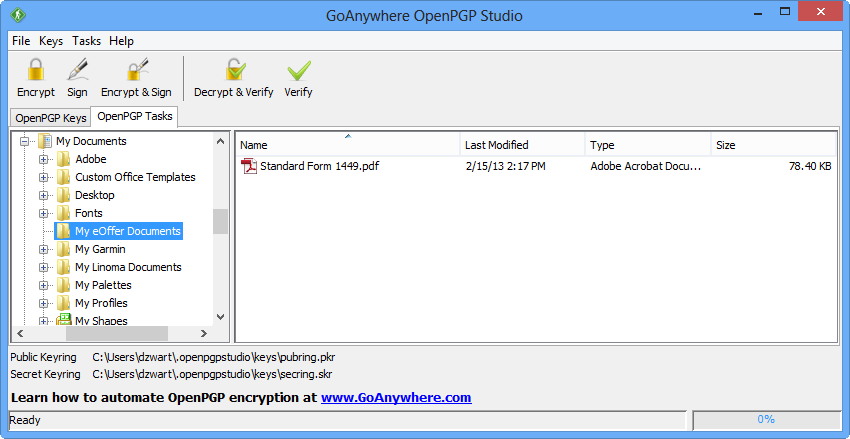
Not using our free PGP file encryption tool yet?
or if you want full automation and file transfer for Open PGP
Select Recipient(s)
From the Select Recipient(s) list, select the public keys with which to encrypt the files. A key will not be shown on this screen if its expiration date has passed. If you do not see the key listed, you may need your trading partner to supply it.
Output as Text (ASCII Armored)
Select this option if you would like to have all the encrypted files in ASCII format. The original PGP format is binary, which is not considered easily readable by some common messaging formats. ASCII armor involves encasing encrypted messaging in ASCII so that they can be sent in a standard messaging format such as email.
Output Directory
The location where the encrypted files are saved.
Same As Original Files
Other
Output File Names
These options allow you to customize the names of encrypted files.
Prefix
Suffix
Delete Original Files
Whether or not to delete the original files after they are successfully encrypted. The files will not be deleted if the encryption process fails for any reason.
Looking to take your PGP encryption to the next level?
Use GoAnywhere MFT to fully automate all of your encryption needs.