Text
Installing GoAnywhere Open PGP Studio in Mac OS X (Leopard and later) is a simple process. Follow the steps below to start using this Open PGP tool in minutes! Click the thumbnail on any step to expand the GoAnywhere Open PGP Studio screenshots.
Note: Security settings in OS X 10.8 may block installing applications downloaded from the Internet. Change the Security settings or Control-Click the GoAnywhere Open PGP Studio and then click Open.
Text
1. Locate and double-click the downloaded image to mount it and then double-click the GoAnywhere Open PGP Studio installer.
2. In the Welcome screen, click Next.
Image
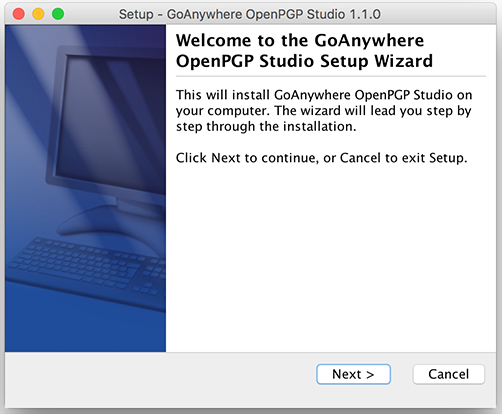
Text
3. In the License Agreement screen, read and accept the License Agreement, and then click Next
Image
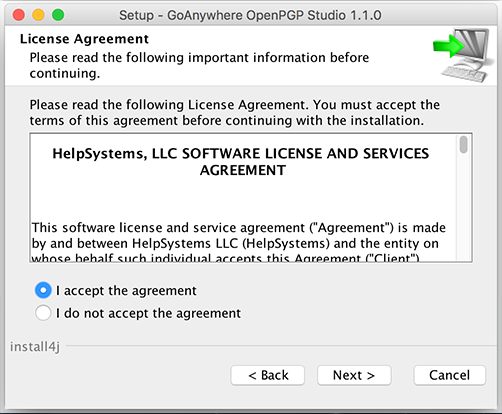
Text
4. In the Select Destination screen, accept the default installation directory or click the Browse button to select another location. When complete, click Next.
Image
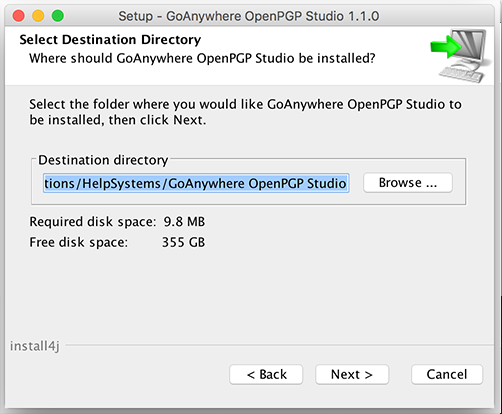
Text
5. The GoAnywhere Open PGP Studio installation wizard installs the application on your computer.
Image
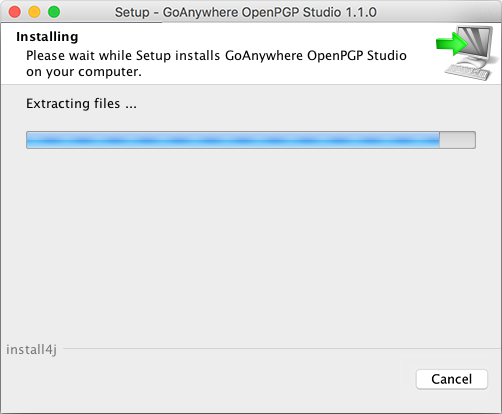
Text
6. In the Completing Installation screen, select how often GoAnywhere Open PGP Studio will update, and then click Finish.
Image
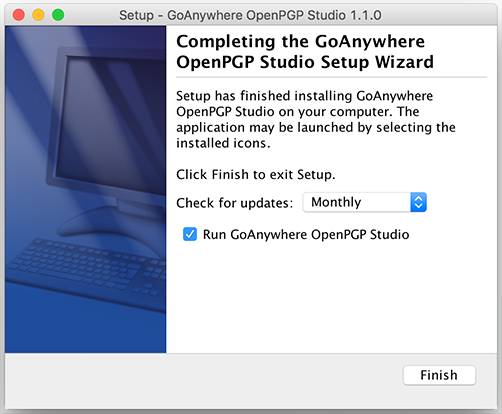
Text